Alamat Referensi : 172.20.0.0/16
Router 1
LAN 1 : 350 Host
LAN 2 : 175 Host
Router 2
LAN 3 : 25 Host
LAN 4 : 50 Host
Langkah 1. Cari nilai slash dari masing-masing host dan di urutkan dari host terbesar.
LAN 1 : 350 Host
2ⁿ - 2 ≥ 350
n = 9 / 23 ( +2 di byte-3 )
LAN 2 : 175 Host
2ⁿ - 2 ≥ 175
n = 8 / 24 ( +1 di byte-3 )
LAN 4 : 50 Host
2ⁿ - 2 ≥ 50
n = 6 / 26 ( +64 di byte-4 )
LAN 3 : 25 Host
2ⁿ - 2 ≥ 25
n = 5 / 27 ( +32 di byte-4 )
Berhubung ada jaringan WAN yang menghubungkan 2 Router, maka router menjadi host.
WAN : 2 host
2ⁿ - 2 = 2
n = 2 / 30 ( +4 di byte-4 )
Langkah 2. Masukan IP address pada network dan host
LAN 1 : 172.20.0.0/23 ini subnetmasknya 255.255.254.0
g0/0 : 172.20.0.1 = Gateway LAN 1
PC1 : 172.20.0.2
LAN 2 : 172.20.2.0/24 ini subnetmasknya 255.255.255.0
g0/1 : 172.20.2.1
PC2 : 172.20.2.2
LAN 4 : 172.20.3.0/26 ini subnetmasknya 255.255.255.192
g0/1 : 172.20.3.1
PC4 : 172.20.3.2
LAN 3 : 172.20.3.64/27 ini subnetmasknya 255.255.255.224
g0/0 : 172.20.3.65
PC3 : 172.20.3.66
WAN : 172.20.3.96/30
R1(S0/0/0) = 172.20.3.97
R2(S0/0/1) = 172.20.3.98
Langkah 3. Mencari static Routingnya
Static routing ini di dapat dari IP LAN yang ada pada router lain.
Contoh : Router 1 (LAN 1 dan LAN 2), Maka static routing Router 1 adalah (LAN 3 dan LAN 4), maka didapat sebagai berikut.
R1(config) # IP route 172.20.3.0 255.255.255.192 s0/0/0
R1(config) # IP route 172.20.3.64 255.255.255.224 s0/0/0
R2(config) # IP route 172.20.0.0 255.255.254.0 s0/0/1
R2(config) # IP route 172.20.2.0 255.255.255.0 s0/0/1
=-=-=-=-=-=-=-=-=-=-=-=-=-=-=-=-=-=-=-=-=-=-=-=-=-=-=-=-=-=-=-=-=-=-
Berikut ini saya urutkan bagaimana cara mengkonfigurasinya :
Router#conf t
Enter configuration commands, one per line. End with CNTL/Z.
Router(config)#hostname R1
R1(config)#interface g0/0
R1(config-if)#ip address 172.20.0.1 255.255.254.0
R1(config-if)#no shutdown
R1(config-if)#conf t
%Invalid hex value ( biarkan saja )
R1(config)#interface g0/1
R1(config-if)#ip address 172.20.2.1 255.255.255.0
R1(config-if)#no shutdown
R1(config-if)#do write
Building configuration...
[OK]
Router#conf t
Enter configuration commands, one per line. End with CNTL/Z.
Router(config)#hostname R2
R2(config)#interface g0/1
R2(config-if)#ip address 172.20.3.1 255.255.255.192
R2(config-if)#no shutdown
R2(config-if)#conf t
%Invalid hex value ( biarkan saja )
R2(config)#interface g0/0
R2(config-if)#ip address 172.20.3.65 255.255.255.224
R2(config-if)#no shutdown
R2(config-if)#do write
Building configuration...
[OK]
R1>enable
R1#conf t
Enter configuration commands, one per line. End with CNTL/Z.
R1(config)#interface s0/0/0
R1(config-if)#ip address 172.20.3.97 255.255.255.252
R1(config-if)#no shutdown
R1(config-if)#clock rate 64000
R2>enable
R2#conf t
Enter configuration commands, one per line. End with CNTL/Z.
R2(config)#interface s0/0/1
R2(config-if)#ip address 172.20.3.98 255.255.255.252
R2(config-if)#no shutdown
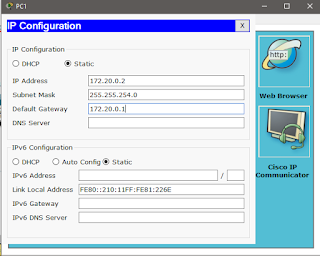
R1#conf t
Enter configuration commands, one per line. End with CNTL/Z.
R1(config)#ip route 172.20.3.0 255.255.255.192 s0/0/0
R1(config)#ip route 172.20.3.64 255.255.255.224 s0/0/0
R1(config)#do write
Building configuration...
[OK]
R2(config-if)#conf t
%Invalid hex value
R2(config)#ip route 172.20.0.0 255.255.254.0 s0/0/1
R2(config)#ip route 172.20.2.0 255.255.255.0 s0/0/1
R2(config)#do write
Building configuration...
[OK]

Router 1
LAN 1 : 350 Host
LAN 2 : 175 Host
Router 2
LAN 3 : 25 Host
LAN 4 : 50 Host
Langkah 1. Cari nilai slash dari masing-masing host dan di urutkan dari host terbesar.
LAN 1 : 350 Host
2ⁿ - 2 ≥ 350
n = 9 / 23 ( +2 di byte-3 )
LAN 2 : 175 Host
2ⁿ - 2 ≥ 175
n = 8 / 24 ( +1 di byte-3 )
LAN 4 : 50 Host
2ⁿ - 2 ≥ 50
n = 6 / 26 ( +64 di byte-4 )
LAN 3 : 25 Host
2ⁿ - 2 ≥ 25
n = 5 / 27 ( +32 di byte-4 )
Berhubung ada jaringan WAN yang menghubungkan 2 Router, maka router menjadi host.
WAN : 2 host
2ⁿ - 2 = 2
n = 2 / 30 ( +4 di byte-4 )
Langkah 2. Masukan IP address pada network dan host
LAN 1 : 172.20.0.0/23 ini subnetmasknya 255.255.254.0
g0/0 : 172.20.0.1 = Gateway LAN 1
PC1 : 172.20.0.2
LAN 2 : 172.20.2.0/24 ini subnetmasknya 255.255.255.0
g0/1 : 172.20.2.1
PC2 : 172.20.2.2
LAN 4 : 172.20.3.0/26 ini subnetmasknya 255.255.255.192
g0/1 : 172.20.3.1
PC4 : 172.20.3.2
LAN 3 : 172.20.3.64/27 ini subnetmasknya 255.255.255.224
g0/0 : 172.20.3.65
PC3 : 172.20.3.66
WAN : 172.20.3.96/30
R1(S0/0/0) = 172.20.3.97
R2(S0/0/1) = 172.20.3.98
Langkah 3. Mencari static Routingnya
Static routing ini di dapat dari IP LAN yang ada pada router lain.
Contoh : Router 1 (LAN 1 dan LAN 2), Maka static routing Router 1 adalah (LAN 3 dan LAN 4), maka didapat sebagai berikut.
R1(config) # IP route 172.20.3.0 255.255.255.192 s0/0/0
R1(config) # IP route 172.20.3.64 255.255.255.224 s0/0/0
R2(config) # IP route 172.20.0.0 255.255.254.0 s0/0/1
R2(config) # IP route 172.20.2.0 255.255.255.0 s0/0/1
=-=-=-=-=-=-=-=-=-=-=-=-=-=-=-=-=-=-=-=-=-=-=-=-=-=-=-=-=-=-=-=-=-=-
Berikut ini saya urutkan bagaimana cara mengkonfigurasinya :
1. Masuk ke Menu IOS Command Line / CLI pada Router 1
Router>enableRouter#conf t
Enter configuration commands, one per line. End with CNTL/Z.
Router(config)#hostname R1
R1(config)#interface g0/0
R1(config-if)#ip address 172.20.0.1 255.255.254.0
R1(config-if)#no shutdown
R1(config-if)#conf t
%Invalid hex value ( biarkan saja )
R1(config)#interface g0/1
R1(config-if)#ip address 172.20.2.1 255.255.255.0
R1(config-if)#no shutdown
R1(config-if)#do write
Building configuration...
[OK]
2. Masuk ke Menu IOS Command Line / CLI pada Router 2
Router>enableRouter#conf t
Enter configuration commands, one per line. End with CNTL/Z.
Router(config)#hostname R2
R2(config)#interface g0/1
R2(config-if)#ip address 172.20.3.1 255.255.255.192
R2(config-if)#no shutdown
R2(config-if)#conf t
%Invalid hex value ( biarkan saja )
R2(config)#interface g0/0
R2(config-if)#ip address 172.20.3.65 255.255.255.224
R2(config-if)#no shutdown
R2(config-if)#do write
Building configuration...
[OK]
3. Kembali ke Router 1, kemudian ikuti langkah-langkah berikut ini.
R1>enable
R1#conf t
Enter configuration commands, one per line. End with CNTL/Z.
R1(config)#interface s0/0/0
R1(config-if)#ip address 172.20.3.97 255.255.255.252
R1(config-if)#no shutdown
R1(config-if)#clock rate 64000
R2>enable
R2#conf t
Enter configuration commands, one per line. End with CNTL/Z.
R2(config)#interface s0/0/1
R2(config-if)#ip address 172.20.3.98 255.255.255.252
R2(config-if)#no shutdown
4. Masukan alamat IP pada masing-masing PC
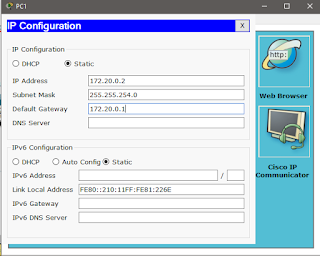
5. Masukan Static Routing
R1>enableR1#conf t
Enter configuration commands, one per line. End with CNTL/Z.
R1(config)#ip route 172.20.3.0 255.255.255.192 s0/0/0
R1(config)#ip route 172.20.3.64 255.255.255.224 s0/0/0
R1(config)#do write
Building configuration...
[OK]
R2(config-if)#conf t
%Invalid hex value
R2(config)#ip route 172.20.0.0 255.255.254.0 s0/0/1
R2(config)#ip route 172.20.2.0 255.255.255.0 s0/0/1
R2(config)#do write
Building configuration...
[OK]
6. Tes koneksi dengan cara mengirim pesan kepada PC yang berbeda router.




